When you want to use Postman to send a request with content in the Body, you have to first select a content type option (none, form-data, etc…). When you select the type and add content, Postman automatically generates the Content-Type header. You can see the auto-generated Content-Type header in the Headers tab.
The following table shows what Content-Type header value is generated for each of the main content type options:
| Content type option | Content-Type |
| None | Doesn’t add the header |
| form-data | multipart/form-data |
| x-www-form-urlencoded | application/x-www-form-urlencoded |
| raw > Text | text/plain |
| raw > JSON | application/json |
| raw > XML | application/xml |
If it added the right Content-Type value for you, then you’re good to go. Otherwise, you can override it as I’ll show below.
Override the Content-Type header
If you need a different Content-Type value, you can manually specify it in the Headers tab. You can’t edit the auto-generated Content-Type value (it’s read-only). Instead, you have to add a new key called “Content-Type” and then put the value you want.
For example, let’s say you have an endpoint that receives CSV data and you want use the “text/csv” Content-Type. Here’s what this would look like in the Headers tab:
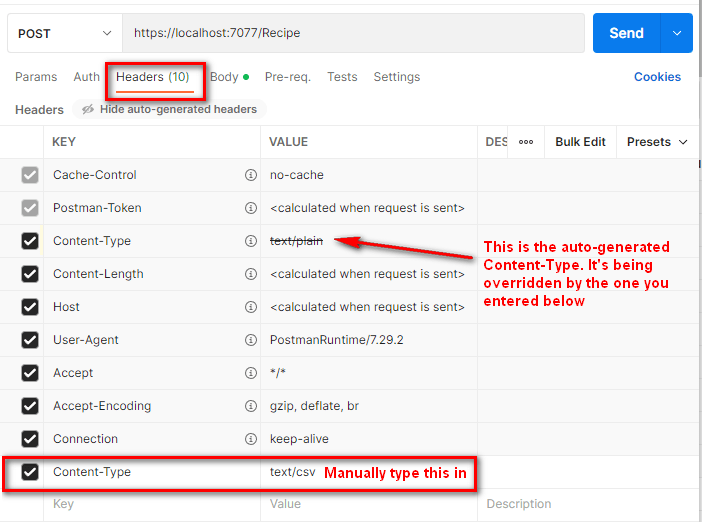
Notice that the auto-generated Content-Type value has a strikethrough (text/plain). This indicates it’s being overridden by the Content-Type header you added manually.
Now when you send the request, it’ll use the Content-Type header you entered.