In SQL Server Management Studio (SSMS), when you right-click on a table, it’ll show you the commands “Select Top 1000 Rows” and “Edit Top 200 Rows” in the context menu.
You can change the number of rows these commands return. Here’s how to make this change:
- In SSMS, click Tools in the top menu bar.
- Select Options…
- Click SQL Server Object Explorer > Commands
- In the Table and View Options section, change the values for the commands:
- Value for Edit Top <n> Rows command has a default of 200 rows. Change this to 1000 (or whatever you want).
- Value for Select Top <n> Rows command has a default of 1000 rows.
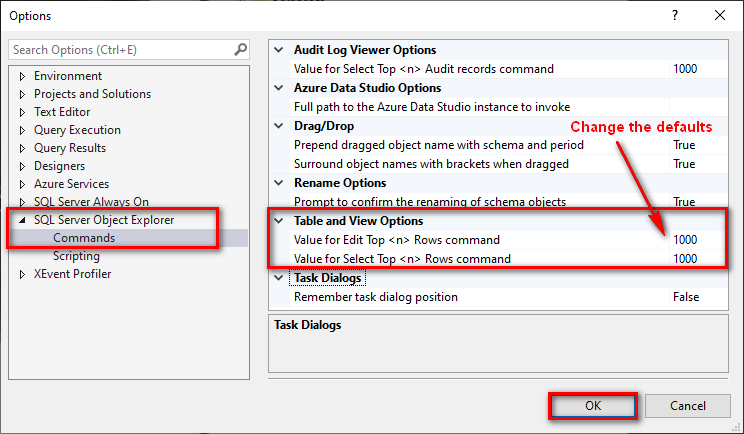
- Click OK to save the changes.
Now when you right-click a table, it’ll show the commands with the updated number of rows. For example, after making the change above, it’ll show Edit Top 1000 Rows in the context menu:
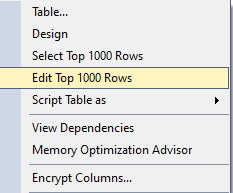
Note: If you change the value to 0, it’ll return all rows.