Problem
You’re trying to debug a program with Visual Studio but Attach to Process does not work.
Most likely you’re loading your code through some third-party process (like Excel), and when you try to use Attach to Process it simply doesn’t work.
Solution
Instead of trying to use Attach to Process, you can launch a debugger instance from your code by calling System.Diagnostics.Debugger.Launch().
Here’s how to do that:
1. Add the call to System.Diagnostics.Debugger.Launch()
public class StoreRepository : List<Store>
{
private const double METERS_PER_MILE = 1609.344;
public IEnumerable<Store> GetStoresWithinXMiles(double latitude, double longitude, double miles)
{
System.Diagnostics.Debugger.Launch();
var userCoords = new GeoCoordinate(latitude, longitude);
return this.Where(s => (s.LatLong.GetDistanceTo(userCoords) / METERS_PER_MILE) <= miles);
}
}
Code language: C# (cs)2. Build and deploy your code
3. Start the process
4. When it hits the Debugger.Launch() line, it’ll prompt you to choose how you want to open the debugger instance:
- Choose the appropriate version of Visual Studio and click OK
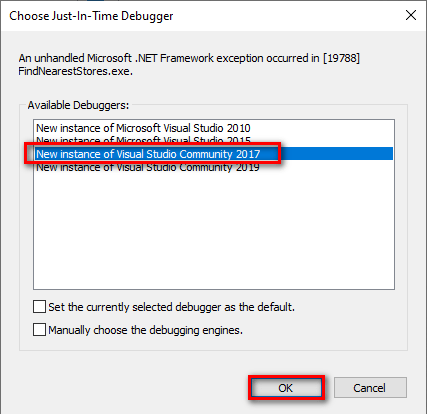
Now Visual Studio will open and you can debug the code.