When you create a new project in Visual Studio, it asks you select a project directory. This defaults to one of the following locations:
- The last directory you manually selected when creating a project.
- The project location from the settings, which defaults to C:\Users\<UserName>\Source\Repos.
You can override the default project location in the settings:
- Open Visual Studio.
- Open menu item Tools > Options…
- Go to Projects and Solutions > Locations
- Set the Projects location to whatever you want.
- Click OK.
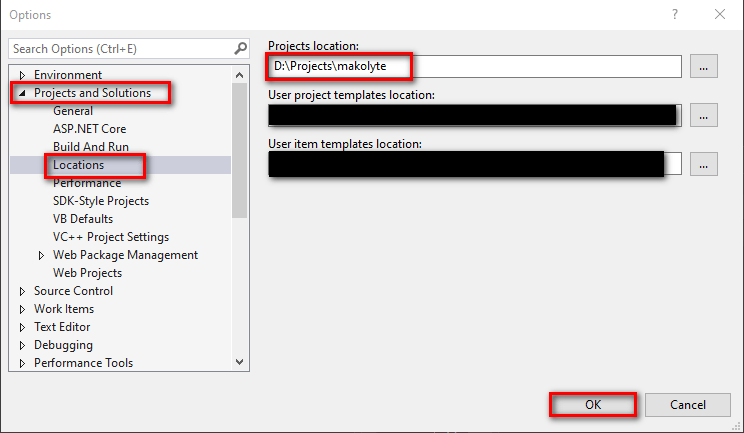
Now when you create a new project, it’ll default to the project location you selected.
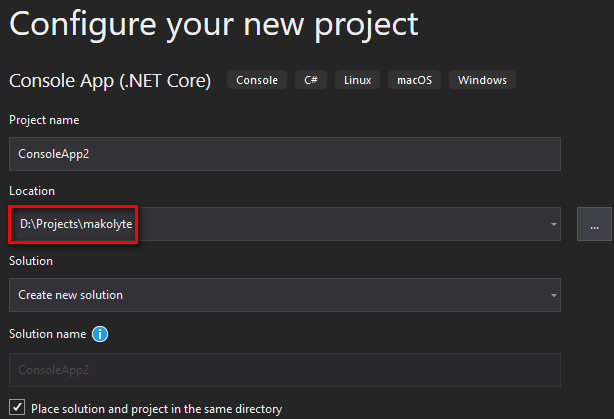
Why isn’t Visual Studio using the Projects Location setting?
You may notice that if you create a new project and manually select a different directory, Visual Studio will start using that directory as the default location going forward. Confusingly, it ignores the value you selected for the Projects Location setting.
You can reset it back to using the Projects Location setting by simply opening Tools > Options and click OK again.
Thank you for posting this!
🙂